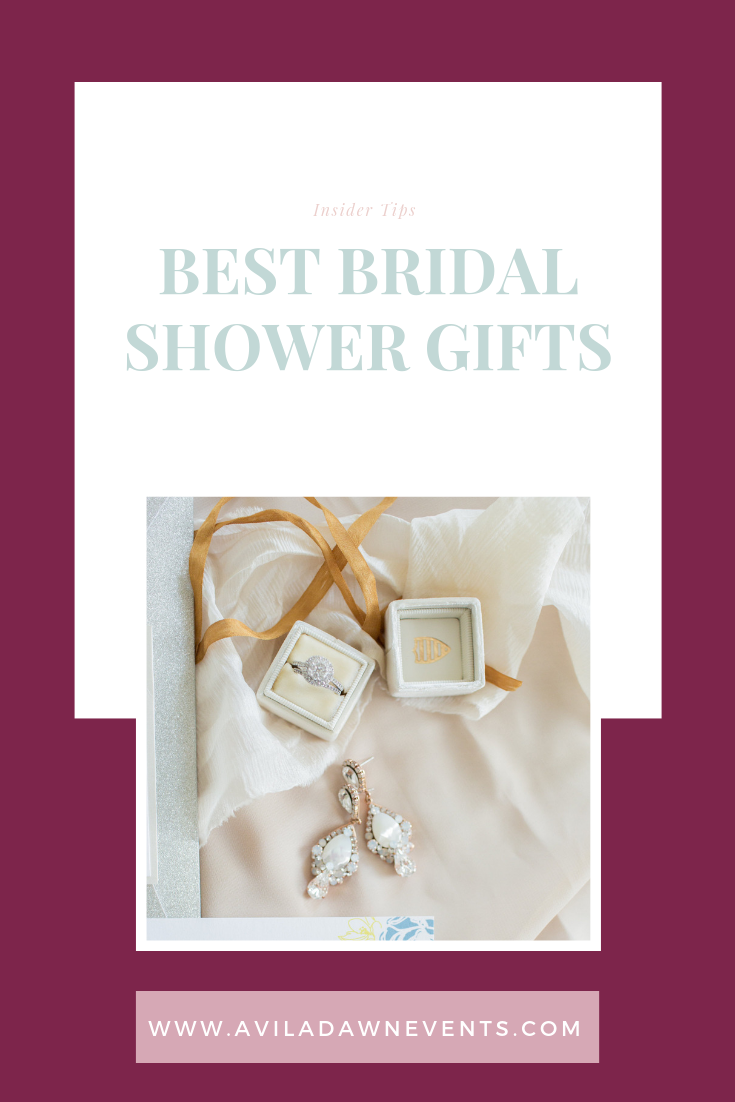So this is one of those not so glorious of tasks of running a business that keeps your ass out of trouble when you get that call from the IRS!! It also makes life a WHOLE lot easier when tax time rolls around. I won’t say that filing your taxes will be any more fun because it won’t, but at least you won’t sitting start at the pile of paper for a week before even trying to attempt to get that part ready for tax season.
So I deal with my receipts in two ways: online and paper.
Online Receipts
So when an online receipt is mailed to me I… 1) of course open it up (make sure that it says what purchased and has the correct amount) 2) pull up the print screen 3) save the file as a PDF and 4) put it in my Dropbox folder called “Expenses”. Additionally, I have a different folder for each year, so when the times comes that I can let the receipts go I can just delete the whole folder. Now you can call your folder receipts, money spent, whatever you wish! Really it doesn’t matter what you call it as long as you know where to find it!!
Now I will say at one point in life… I did just have all of my receipts saved in a folder in Gmail and it wasn’t bad until maybe that one receipt just wouldn’t pull up for some reason. Also although I say I will never delete an email, if I am moving too fast I end up deleting the email and then I have to search through my trash folder and well yeah it’s too much. Saving as a PDF in a Dropbox folder, just makes life a lot easier.
I prefer to organize my receipts as I go so that I can remember exactly what the receipt corresponds to and I don’t have to rack my brain trying to remember what happened earlier in the week or earlier in the month (if you have a duty day once a month. More on duty days in an upcoming post!)
So I label my receipts by the year, month and date first. Why? Because that way, all of the receipts get organized in chrolonigical order automatically. Example… if I made a purchase on April 2, 2017, I would start the title of the PDF receipt with “2017.04.02”. Once I have written that, I type in a description of the transaction. The description for the online receipt is less critical since the receipt probably has a description already on it. I might write something like this if I purchased a linen to use for a wedding: 2017.04.2 CV Linen Sequin Linen for Estate Table Decor. As you can see, in the description, I used the formula “who, what, why”. Who? CV Linen, What? Sequin Linen, Why? Estate Table Decor.
Paper Receipts
So for paper receipts, these are even more important to get in order because there is only one record of it and you’ve got it. If you are anything like me they are just stuffed in your wallet and at some point in life you decide to look back through them. For me, most of these receipts are restaurant and craft store receipts because I’ve been at a client meeting or purchased some decor items for a wedding. Why we need to keep these: well the IRS requires us to write down who was at the lunch and what business was discussed/what the business purchase was. Sadly, it’s not enough to just have a receipt. Go ahead and curse yourself because I know I sure did!
Well I don’t do so great with writing that information on the receipt because well it gets lost and destroyed in my purse, so I had to find a solution where I could digitize this information so it couldn’t be lost. Plus I am a techie girl and love all things digital. I also needed an app where I was able to mark receipts as business or personal, not because I keep track of all my personal receipts, but because sometimes I use my personal card for business or accident or pay or a business expense with personal cash. I have to be able to keep account of those receipts with our business receipts so that my business can reimburse me for it at the end of the month. So after going through tons of apps, I finally settled on one that works.
Expensify… I only use this app for receipts. There are other things you can track as well, but I don’t need it for all that. Plus the app is what… FREE!!
Here is a step-by-step guide on how I use it:
Create an Expense Report
When you open the app, you will see five icons at the bottom, click on “My Reports” just after the camera button and click on the plus sign in the upper right corner to create a new report. The expense report you create every month will put all of your receipts in one place for you, so you want to do this at the start of each month OR if you think you will forget just go ahead and create a report for each month. When you provide details on your receipt, there is an option that ask which report you want to save it to. I call my reports 2017-01 ADE Receipts. It’s just the year/month and then my company initials. Once you have created you report, you are ready to start adding receipts! (Time to clean out your wallet)
Side Note: Click settings (the blue person button in left corner) and uncheck SmartScan or just let the trial version run out (it cost money to use this feature and we trying to save. You don’t really need it.)
Add Receipts To Your Report
At the bottom of the app, you will see the green camera button. Use this button to take picture of your receipt. Once you take the picture, select the picture to open it and input the receipt information: march, total, date, comment, category, report, billable and reimbursable.
I am going to talk about the comment, category and reimbursable options since everything else is self-explanatory. For comments, just make sure to give a quick, but detailed description about the receipt. Example: You met up for coffee with a wedding client for their initial consult meeting. This covers who was there and what the purpose of the business was. You want to cover those two points for each receipt.
Online Categories to Set
Before getting started you will want to configure some options so you don’t have to change them with every receipt you upload. The options are categories and reimbursable. To do this, you will have to log into your Expensify account online, click the small blue button in the upper right corner, select personal settings and then categories on the side bar. You will want to delete all the categories already there and just have a personal and business category. Next you want to click on Expense Rules on the left hand side and do the following:
1. In the merchant box, just put a period. This will make the rule apply to all of your transactions.
2. Category = Business
3. Reimbursable = Non-Reimbursable
4. Billable = Non-Billable
Then when you upload your receipts, you won’t have to change those except on the rare occasions, which I will explain shortly. Once you have done all that, just click “Save” and you’re good to go!
Now that you have all this setup, at the end of the month you can send yourself a report that’ll have ALL of your paper business receipts in one place. You just have to send yourself the report. You do that by clicking “My Reports” (the icon that looks like a sheet of paper), select “Open” on the report you want to send. Once there, select “Submit” in the top right corner. The next screen will ask you where you to email the report and if you want to send as a PDF. You will have to slide the button to right, for the report to send as a PDF. Then once that has been turned on… client submit again and BOOM… easy peasy!
Now if you use your personal card or cash for business on accident, it’s super simple with Expensify to know how much you should be reimbursed. If you do use personal money by mistake when you upload the receipt, in the category section select “Personal” instead of “Business” and then slide the button to the right for “Reimbursable”.
And that’s it! I hope that this helps you get your receipts in order as much as it has gotten my life together!!